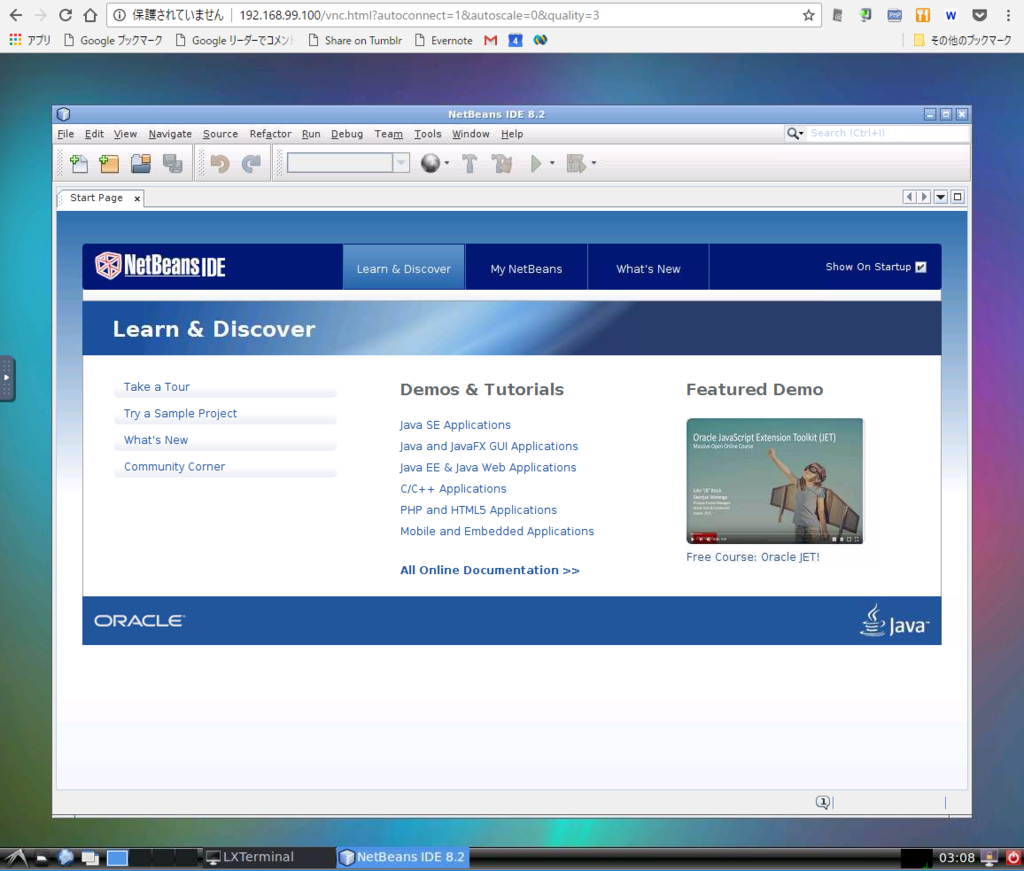ubuntu desktop のイメージを使って NetBeans を起動し、VNC 接続を検証したときの手順メモ
Docker 環境
Windows10 Home Edition VirtualBox 5.1.6 docker 1.10.3 docker-machine 0.6.0
各種設定ファイル
Dockerfile
FROM dorowu/ubuntu-desktop-lxde-vnc LABEL maintainer "takaya030" RUN sed 's/main$/main universe/' -i /etc/apt/sources.list && \ apt-get update && apt-get install -y software-properties-common && \ add-apt-repository ppa:webupd8team/java -y && \ apt-get update && \ echo oracle-java8-installer shared/accepted-oracle-license-v1-1 select true | /usr/bin/debconf-set-selections && \ apt-get install -y oracle-java8-installer && \ apt-get clean && \ rm -rf /var/lib/apt/lists/* && \ rm -rf /tmp/* ADD state.xml /tmp/state.xml RUN wget http://download.netbeans.org/netbeans/8.2/final/bundles/netbeans-8.2-php-linux-x64.sh -O /tmp/netbeans.sh -q && \ chmod +x /tmp/netbeans.sh && \ echo 'Installing netbeans' && \ /tmp/netbeans.sh --silent --state /tmp/state.xml && \ rm -rf /tmp/* ADD run /usr/local/bin/netbeans
state.xml
<?xml version="1.0" encoding="UTF-8"?><!-- DO NOT ALTER OR REMOVE COPYRIGHT NOTICES OR THIS HEADER. Copyright 1997-2010 Oracle and/or its affiliates. All rights reserved. Oracle and Java are registered trademarks of Oracle and/or its affiliates. Other names may be trademarks of their respective owners. The contents of this file are subject to the terms of either the GNU General Public License Version 2 only ("GPL") or the Common Development and Distribution License("CDDL") (collectively, the "License"). You may not use this file except in compliance with the License. You can obtain a copy of the License at http://www.netbeans.org/cddl-gplv2.html or nbbuild/licenses/CDDL-GPL-2-CP. See the License for the specific language governing permissions and limitations under the License. When distributing the software, include this License Header Notice in each file and include the License file at nbbuild/licenses/CDDL-GPL-2-CP. Oracle designates this particular file as subject to the "Classpath" exception as provided by Oracle in the GPL Version 2 section of the License file that accompanied this code. If applicable, add the following below the License Header, with the fields enclosed by brackets [] replaced by your own identifying information: "Portions Copyrighted [year] [name of copyright owner]" Contributor(s): The Original Software is NetBeans. The Initial Developer of the Original Software is Sun Microsystems, Inc. Portions Copyright 1997-2007 Sun Microsystems, Inc. All Rights Reserved. If you wish your version of this file to be governed by only the CDDL or only the GPL Version 2, indicate your decision by adding "[Contributor] elects to include this software in this distribution under the [CDDL or GPL Version 2] license." If you do not indicate a single choice of license, a recipient has the option to distribute your version of this file under either the CDDL, the GPL Version 2 or to extend the choice of license to its licensees as provided above. However, if you add GPL Version 2 code and therefore, elected the GPL Version 2 license, then the option applies only if the new code is made subject to such option by the copyright holder. --><state xmlns:xsi="http://www.w3.org/2001/XMLSchema-instance" xsi:noNamespaceSchemaLocation="state-file.xsd"> <components> <product platform="windows linux solaris-sparc solaris-x86 macosx-ppc macosx-x86" status="to-be-installed" uid="nb-base" version="8.2.0.0.201609300101"> <properties> <property name="installation.location.windows">$N{install}/NetBeans 8.2</property> <property name="minimum.jdk.version">1.8.0</property> <property name="jdk.location">/usr/lib/jvm/java-8-oracle</property> <property name="installation.timestamp">1485833188374</property> <property name="start.menu.shortcut.location">current.user</property> <property name="installation.location.macosx">$N{install}/NetBeans/NetBeans 8.2.app</property> <property name="installation.location">/usr/local/netbeans-8.2</property> <property name="desktop.shortcut.location">current.user</property> <property name="netbeans.summary.message.text">101 updates successfully installed. </property> </properties> </product> <product platform="windows linux solaris-sparc solaris-x86 macosx-ppc macosx-x86" status="to-be-installed" uid="nb-extide" version="8.2.0.0.201609300101"> <properties> <property name="show-in-wizard">false</property> <property name="installation.location">/usr/local/netbeans-8.2</property> </properties> </product> <product platform="windows linux solaris-sparc solaris-x86 macosx-ppc macosx-x86" status="to-be-installed" uid="nb-webcommon" version="8.2.0.0.201609300101"> <properties> <property name="installation.location">/usr/local/netbeans-8.2</property> </properties> </product> <product platform="windows linux solaris-sparc solaris-x86 macosx-ppc macosx-x86" status="to-be-installed" uid="nb-php" version="8.2.0.0.201609300101"> <properties> <property name="installation.location">/usr/local/netbeans-8.2</property> </properties> </product> <product platform="windows linux solaris-sparc solaris-x86 macosx-ppc macosx-x86" status="to-be-installed" uid="nb-cnd" version="8.2.0.0.201609300101"> <properties> <property name="installation.location">/usr/local/netbeans-8.2</property> </properties> </product> <product platform="windows linux solaris-sparc solaris-x86 macosx-ppc macosx-x86" status="to-be-installed" uid="nb-ergonomics" version="8.2.0.0.201609300101"> <properties> <property name="installation.location">/usr/local/netbeans-8.2</property> </properties> </product> </components> </state>
run
#!/bin/bash
# Make sure the user data directory is owned by the ubuntu user
if [ -d /home/ubuntu/.netbeans ]; then
sudo chown ubuntu:ubuntu /home/ubuntu/.netbeans
fi
exec /usr/local/netbeans-8.2/bin/netbeans
イメージのビルド
$ docker build -t takaya030/netbeans
イメージの確認
$ docker images REPOSITORY TAG IMAGE ID CREATED SIZE takaya030/netbeans latest a74eced20d24 13 minutes ago 2.09GB dorowu/ubuntu-desktop-lxde-vnc latest 54ee7716013e 7 weeks ago 1.23GB
動作確認
$ docker run --rm -it -p 80:80 takaya030/netbeans
WEBブラウザで "http://192.168.99.100" にアクセスすると ubuntu desktop の画面が表示される
左下のメニューボタンから LXTerminal を起動する
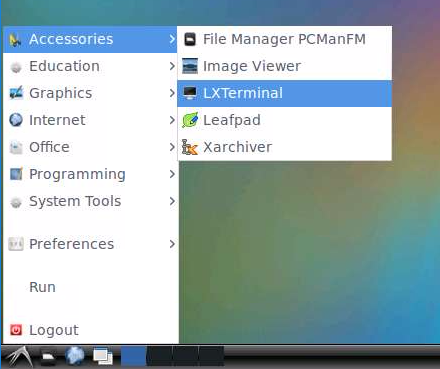
ターミナルで "/usr/local/bin/netbeans &" と入力する

NetBeans が起動できれば成功